FAQs for the hottubmanager control unit:
- FAQ1 – How does the unit connect?
- FAQ2 – What does the unit do?
- FAQ3 – What does it monitor/report?
- FAQ4 – What does it control?
- FAQ5 – How do you control your hottub?
- FAQ6 – How can I control the hottubmanager?
- FAQ7 – What if the hottubmanager crashes/fails?
- FAQ8 – What do the lights on the hottubmanager mean?
- FAQ9 – Does this integrate with Home Assistant, Home Bridge, or other home automation systems?
- FAQ10 – How can I change the WIFI name/SSID it connects to?
- FAQ11 – How can I get in touch for support?
- FAQ12 – How do I order (To UK and European destinations)?
- FAQ13 – Why when I press buttons/send commands does the TIMER or the wrong function appear? (Newer square pumps)
FAQ1 – How does the unit connect?
The hottubmanager unit connects to your pump inside the top. To install you remove the top panel (6 screws around the top) or the display panel (airjet models) and slowly lift the panel up (There are wires attached so be careful not to damage).
There is a connector about half way down the wire. Pressing the clip on it you can disconnect the top panel from the pump unit. You then fit the hottubmanager unit inbetween, the clips are identical so you can fit the unit in.

NOTE – This is for a 4-wire unit. We also now have a 6-wire unit so please CHECK BEFORE ORDERING.
The unit will connect to your existing wifi. It is ONLY compatible with 2.4Ghz wifi so please ensure where your hot tub install is gets a strong 2.4Ghz wifi signal.
FAQ2 – What does the unit do?
The hottubmanager unit is to add features to your current controller. It allows you to remotely view the state of your hottub, if an error has occurred it will email alert you. It shows current temperature, pump and heater states. It will also now allow for you to control the unit which will bypass the “END” feature of the unit that shuts off after a preset time.
FAQ3 – What does it monitor/report?
It reports on:
- Temperature of your water
- Current water pump on/off state
- Current heater on/off state
- Current air blower/bubble on/off state
We also graph the heater on/off state so you can see on a graph how often your heaters are on (and consuming electricity). This will help you optimise the temperature settings of your hottub and ultimately help you to reduce your electricity consumption
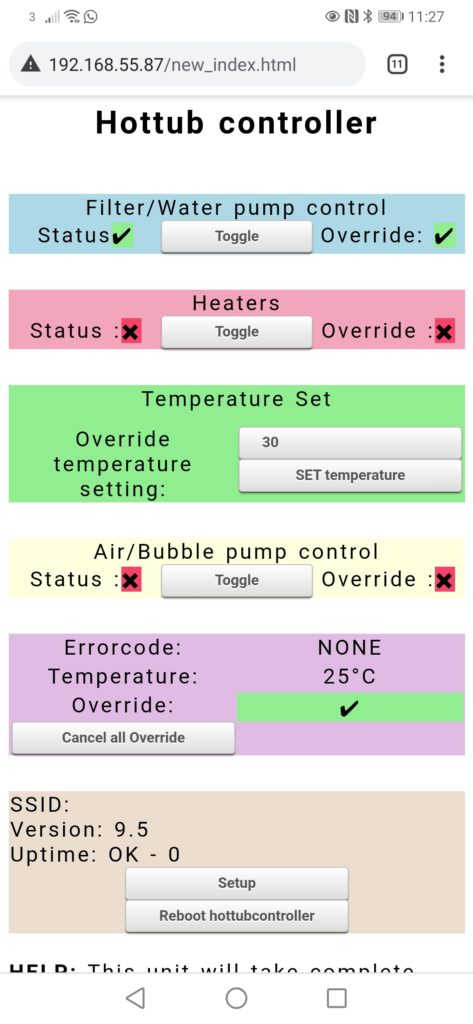
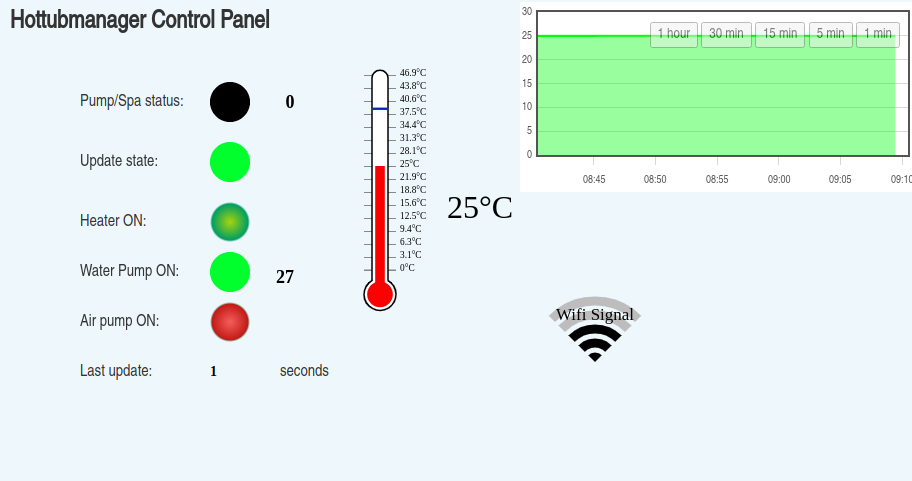
FAQ4 – What does it control?
The updated units (version2) allow you to control all elements of your hottub:
- Switch water pump on/off
- Switch heaters on/off
- Switch air blower/bubble on/off
- OVERRIDE control from the panel to your hottubmanager unit
- When in override the “END” function of the existing panel will not occur
The unit will ‘bypass’ the current display/panel, so when in OVERRIDE mode, the original panel functions, temperature set, pump, heater, etc, will not take place. You take full control!
If you order the 6-wire edition, you can BOTH have control, control will switch automatically between our app and the panel so you don’t need to decide who has control. Great for taking back control when you get into your tub.
FAQ5 – How do you control your hottub?
To take control using our hottubmanager unit, simply login to the main control interface at https://hottubmanager.co.uk or visit the local IP on your network (IP can be found at the main control interface). Once there you can click to toggle each of the functions which puts the hottubmanager into OVERRIDE mode. In OVERRIDE mode all functions of the existing panel are not functional, control is completely passed to the hottubmanager web control panels, therefore you must switch on/off heaters, pump, etc. Or disable OVERRIDE completely to return control back to your existing panel.
On our 6-wire units control is shared, so you can switch/control from the web interface, the app or the hot tub panel and it will seamlessly switch between the two.
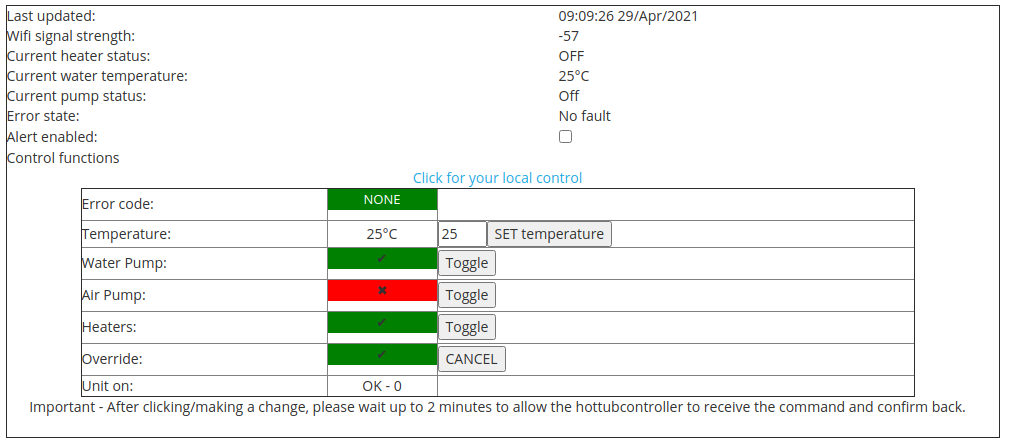
FAQ6 – How can I control the hottubmanager?
You can control the hottubmanager either by logging in with your username and pasword at https://hottubmanager.co.uk/ or you can go direct to the unit on your local network by visiting it’s IP address on your PC, laptop or phone. When on either control system you can click to toggle functions on and off.
FAQ7 – What if the hottubmanager crashes/fails?
If the unit fails it will automatically reboot and return to it’s previous function. It also has a failsafe mode whereby if it cannot communicate correctly it will ‘disconnect’ it’s control from the existing hottub system and revert to local control panel. This is a failsafe should it fail and so will not overload/overheat or damage your hottub.
FAQ8 – What do the lights on the hottubmanager mean?
The white LED/Light indicates the wifi connection. Solid on means it is in WIFI setup mode. Search for the wifi name “Hottub manager” to connect. Flashing means connecting, rapid flashing means the unit is updating so do not disconnect.
The red LED/Light indicates the state of the unit. On solid whilst it boots up. Flashing every few seconds indicates information being received from the hot tub existing unit. If it remains solid after 1-2 minutes then check the connections to the hot tub wiring, ensure it’s powered on and that it can receive data. Power off the whole unit wait 1 minute then switch back on to try to return to normal function.

FAQ9 – Does this integrate with Home Assistant, Home Bridge, or other home automation systems?
YES! The unit now has the ability to communicate on your local network. Several implementations have been tested/used.
Home Assistant – https://www.home-assistant.io/
Homebridge – This is done using the plugin “Homebridge http-switch” – https://www.npmjs.com/package/homebridge-http-switch
Alexa – This is a custom development I’m working on. Unfortunately there is a high cost to publish a skill to Alexa, so at the moment it requires custom personal code.
FAQ10 – How can I change the WIFI name/SSID it connects to?
To change the Wifi name/SSID you currently need to do a manual process. This is being reviewed and may be resolved by software updates soon.
To do a manual reset, disconnect the power to your hot tub so the unit is completely powered off.
Turn off your WIFI hub/router so no wifi is found on your network.
Turn on your hot tub so the hottubmanager powers on, it will detect no wifi signal after a minute and go back into self-setup mode and broadcast the initial SSID “HOTTUB-Access-Point” which you can connect to and enter your new/replacement SSID.
Power back on your WIFI hub/router and the hottubmanager will try to reconnect. It may take several minutes. If it does not reconnect, turn the hot tub off, wait 2 minutes then turn it back on and allow the hottubmanager to reconnect to your wifi.
FAQ11 – How can I get in touch for support?
We offer support for the lifetime of your hottubmanager. Just email [email protected] with your username and we can help you with any query on the units.
FAQ12 – How can I order?
You can now order for delivery to the UK. Sorry we cannot ship outside the UK due to export and courier costs. To order click into our shopping system:
FAQ13 – Why when I press buttons/send commands does the TIMER or the wrong function appear? (Newer square pumps)
This is due to the command set being different. Click on LOCAL control (Or go to the IP of the hottubmanager unit) and click on the SETUP button. Then under Model Version select “Hydrojet Pro”. Save and choose REBOOT hottubmanager. This should then start responding correctly.

